Instructions on how to clear browser cache for Firefox 2, Firefox 3, Internet Explorer 6, Internet Explorer 7, and Internet Explorer 8
Firefox 2
- Go to the Tools menu and click on "Clear Private Data".
- Check "Cache" and "Authenticated Sessions".
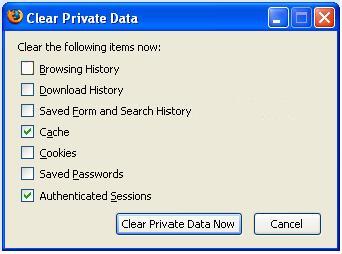
- Click "Clear Private Data Now".
Firefox 3
- Go to the Tools menu and click on "Clear Recent History".
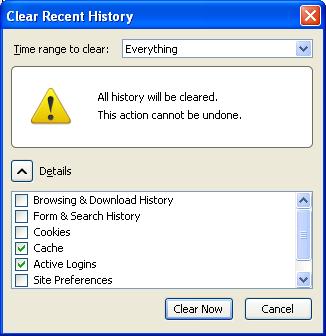
- Check "Cache" and "Active Logins".
- Click "Clear Now".
Internet Explorer 6
- Go to the Tools menu and click on "Internet Options".
- Click "Delete Files"
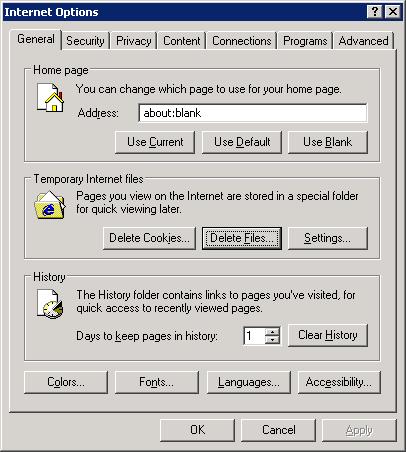
- Click "OK" on the "Delete Files" screen.
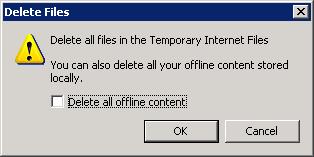
Internet Explorer 7
- Go to the Tools menu and click on "Internet Options".
- Click "Delete"
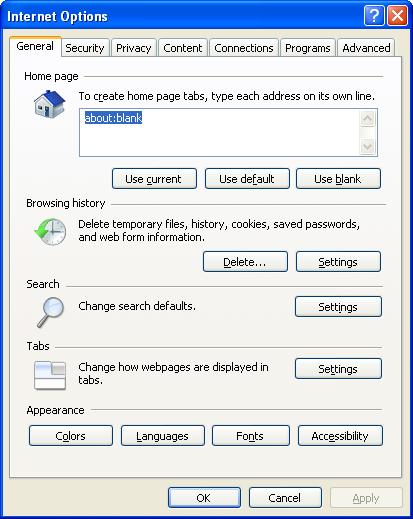
- Click "Delete files" under the "Temporary Internet Files" section.
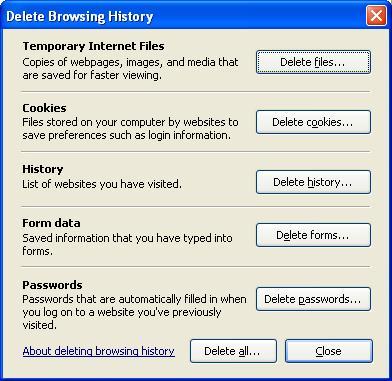
- Click "Yes" on the confirmation screen.
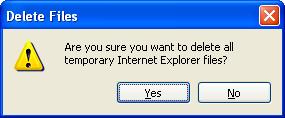
Internet Explorer 8
- Go to the Tools menu and click on "Internet Options".
- Click "Delete"
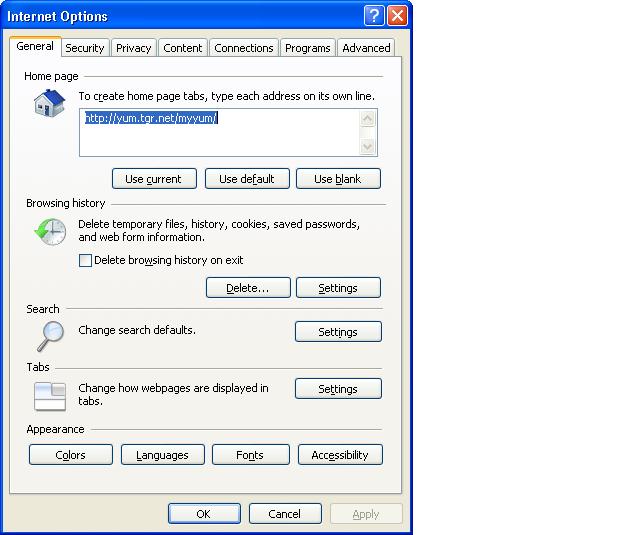
- Check the "Temporary Internet Files".
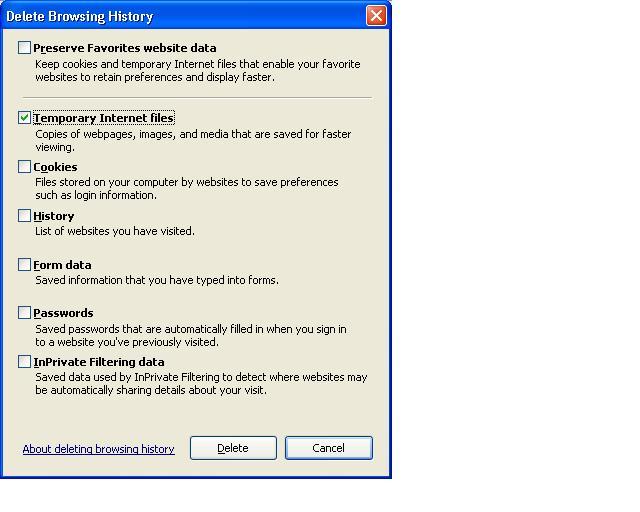
- Click Delete